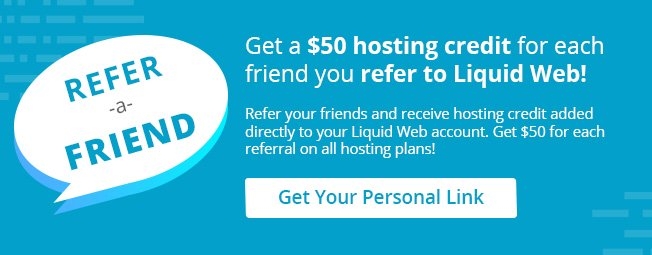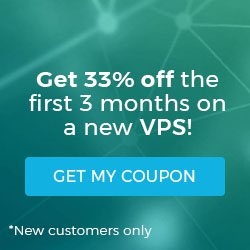Accessing Your Database in Managed WordPress Portal
One important facet of WordPress development is the ability to reach the back-end databases and interact with them. Managed WordPress Portal gives you access to your databases using PhpMyAdmin. Once you log in you will have access to view, edit and delete database items.
- Log into your Managed WordPress dashboard.

- Click Manage Site for the domain to open the site details.

- Open PhpMyAdmin by clicking the link in the top section of the page.

- You will be redirected to the home page for PhpMyAdmin.

Related Articles:

About the Author: Libby White
Former technical writer for Liquid Web. When Libby is not writing for work, she spends time learning more about digital & technical writing, web development, hanging with her family, and taking photographs with her Nikon. Always learning, always growing, never stopping.
Our Sales and Support teams are available 24 hours by phone or e-mail to assist.
Latest Articles
How to Edit Your DNS Hosts File
Read ArticleHow to Edit Your DNS Hosts File
Read ArticleMicrosoft Exchange Server Security Update
Read ArticleHow to Monitor Your Server in WHM
Read ArticleHow to Monitor Your Server in WHM
Read Article