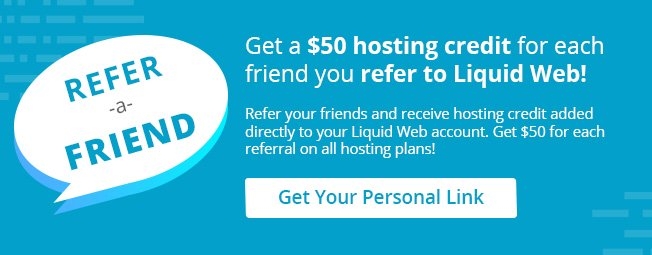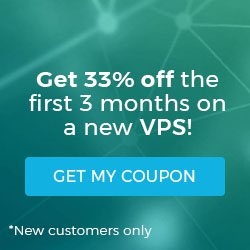How to Check Your Ubuntu Version
The following command works with all Ubuntu versions. If you’d like to check your kernel version then visit our tutorial on How To Check the Kernel Version in Linux / Ubuntu / CentOS
lsb_release -a
You should receive a result similar to the following:
Distributor ID: Ubuntu
Description: Ubuntu 14.04.1 LTS
Release: 14.04
Codename: trusty
The output can be interpreted with the following key:
14 – Year Released
04 – Month Released
1 – Minor Revision
LTS means “Long Term Support”. Every fourth release, in the second quarter of even-numbered years, is designated as such. This indicates they will be supported and receive updates for five years.
Need more information on the kernel version? Visit our tutorial on How To Check the Kernel Version in Linux / Ubuntu / CentOS
Related Articles:

About the Author: J. Mays
Our Sales and Support teams are available 24 hours by phone or e-mail to assist.
Latest Articles
How to Edit Your DNS Hosts File
Read ArticleHow to Edit Your DNS Hosts File
Read ArticleMicrosoft Exchange Server Security Update
Read ArticleHow to Monitor Your Server in WHM
Read ArticleHow to Monitor Your Server in WHM
Read Article