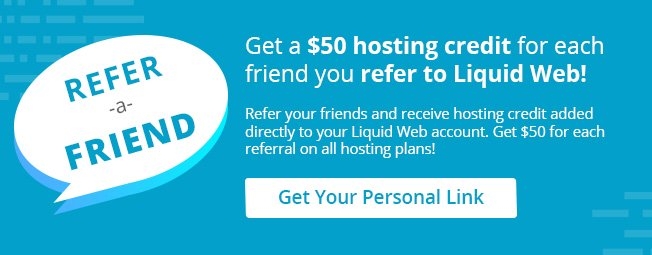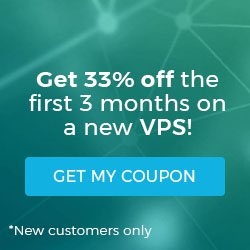How to Install Docker on Ubuntu 14.04 LTS
II. How To List and Attach to Docker Containers
III. How to Commit Changes and Create Docker Images
IV. How to View Logs for a Docker Container
Introduction
Docker is a container-based software framework for automating deployment of applications. “Containers” are encapsulated, lightweight, and portable application modules.
Pre-Flight Check
- These instructions are intended for installing Docker.
- I’ll be working from a Liquid Web Core Managed Ubuntu 14.04 LTS server, and I’ll be logged in as root.
Step 1: Installation of Docker
First, you’ll follow a simple best practice: ensuring the list of available packages is up to date before installing anything new.
apt-get update
Let’s install Docker by installing the docker-io package:
apt-get -y install docker.io
Link and fix paths with the following two commands:
ln -sf /usr/bin/docker.io /usr/local/bin/docker
sed -i '$acomplete -F _docker docker' /etc/bash_completion.d/docker.io
Finally, and optionally, let’s configure Docker to start when the server boots:
update-rc.d docker.io defaults
Step 2: Download a Docker Container
Let’s begin using Docker! Download the fedora Docker image:
docker pull ubuntu
Step 3: Run a Docker Container
Now, to setup a basic ubuntu container with a bash shell, we just run one command. docker run will run a command in a new container, -i attaches stdin and stdout, -t allocates a tty, and we’re using the standard ubuntu container.
docker run -i -t ubuntu /bin/bash
That’s it! You’re now using a bash shell inside of a ubuntu docker container.
To disconnect, or detach, from the shell without exiting use the escape sequence Ctrl-p + Ctrl-q.
There are many community containers already available, which can be found through a search. In the command below I am searching for the keyword debian:
docker search debian
Related Articles:

About the Author: J. Mays
Our Sales and Support teams are available 24 hours by phone or e-mail to assist.
Latest Articles
How to Edit Your DNS Hosts File
Read ArticleHow to Edit Your DNS Hosts File
Read ArticleMicrosoft Exchange Server Security Update
Read ArticleHow to Monitor Your Server in WHM
Read ArticleHow to Monitor Your Server in WHM
Read Article