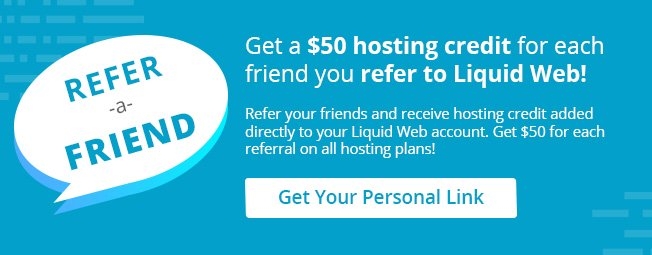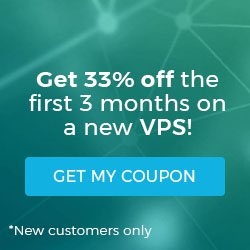Upgrading to PHP 7 in Managed WordPress Portal
PHP 7 is the newest release of PHP, replacing PHP 5.6 and lower. It was released in December 2015 and as of January 2017 PHP 5.6 is End of Life. This means that PHP 5.6 is only being supported for security issues, no other support will be given. With this in mind, Managed WordPress Portal gives you an easy upgrade tool so that you can update your sites to PHP 7. The upgrade tool will scan your entire site and let you know if your site is compatible with the upgrade. If not, it will send you an email to let you know what to update in your site to make your upgrade seamless. We will walk you through upgrading to PHP 7.0 in this article.
- Log into your Managed WordPress Portal.
- Click on Manage Site to open the site you wish to upgrade to PHP 7.0.

- In the Site Details section, you will see the PHP Version. PHP 5.6 will have a check mark next to it.

- Click on 7.0 Stable to begin the upgrade process.

- A pop-up will appear to confirm you want to upgrade. Click Change PHP Version to begin.

- As the site is scanning compatibility and updating, a notice will show at the top of the page.

- Once the scan is complete and PHP is upgraded to 7.0, the PHP 7.0 Stable section will show a check mark next to it.

Troubleshooting Upgrade Errors
If the scan determines that your site is not compatible with PHP 7.0, a notice will appear in a pop-up in your dashboard.
You will also be notified via email of the upgrade issues. If you believe the error is incorrect and want to upgrade to PHP 7.0, contact our Heroic Support team and we will be happy to assist you!

Related Articles:

About the Author: Libby White
Former technical writer for Liquid Web. When Libby is not writing for work, she spends time learning more about digital & technical writing, web development, hanging with her family, and taking photographs with her Nikon. Always learning, always growing, never stopping.
Our Sales and Support teams are available 24 hours by phone or e-mail to assist.
Latest Articles
How to Edit Your DNS Hosts File
Read ArticleHow to Edit Your DNS Hosts File
Read ArticleMicrosoft Exchange Server Security Update
Read ArticleHow to Monitor Your Server in WHM
Read ArticleHow to Monitor Your Server in WHM
Read Article